Introduction
All OGMA cameras of model AP08CC sold before February 12, 2025, will require this update.
If you bought your AP08CC after February 12, 2025, your camera already has the latest firmware, 4.49.
Files
AP08CC-FPGA4.49_UPDATE.zip - Upgrade tool and firmware - February 12, 2025.
Requirements
To apply this update to your camera, you will need:
A Microsoft Windows 10 or 11 computer.
A camera model, AP08CC that hasn't received this update.
The decompressed content of the ZIP file downloaded from this page.
Steps to Update the Firmware
Connect one extreme of the USB cable to the camera and the other extreme to a blue USB 3.0 port on your Windows computer.
Connect the power cable and ensure the camera is constantly powered during the update.

Double-click the file updatefw.exe. You will see a window asking you to select the camera.
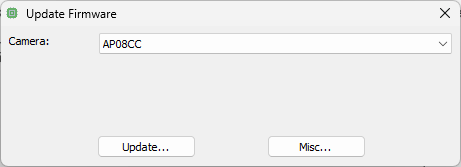
Select the camera that shows as "AP08CC". If you only have one camera connected, this should be the only option available, and it will be selected by default. We recommend connecting only one camera to your computer during this process to avoid mistakes.
Before installing the new firmware, identify the version that is currently installed.
To do so, click [Misc…] > [About…]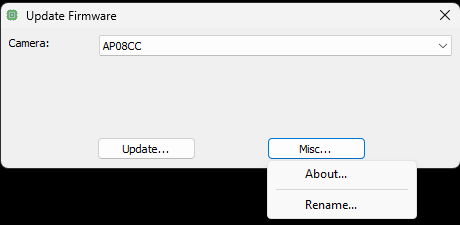
Please note that the FPGA value listed should be older than the one you are applying. Click [OK] to close the version window.
Click [Update…], and a window will open to select the appropriate firmware.
Select the firmware that you want to apply.
Remember:
- The filename should contain your camera model.
- Apply only a newer update, as determined by the FPGA number.A confirmation window will pop up. If everything looks OK, click [OK]
Wait until the update is completed. At the end, you will see a confirmation.
IMPORTANT: After you see the confirmation of a successful update, power off the camera.
Video Tutorial
This video shows the steps to upgrade the camera's firmware from version 4.35 to 4.36. The process is similar for other versions; the only difference is the version number.