OGMA AP26CC and AP26MC support High Conversion Gain (HCG) and Low Conversion Gain (LCG) mode switch.
The Gain ratio between the high and low modes is 3.01.
You will be able to configure this parameter whether you are using our native driver, ASCOM driver, INDI or INDIGO platform.
Conversion Gain Switch Using ASCOM Driver
Remember that in order to use the ASCOM driver, you will need to download and install our ASCOM driver first.
When using the camera through the ASCOM driver, you can click the configurations of the ASCOM connection to set the desired conversion gain. For astrophotography, we recommend always using the high conversion gain (HCG).
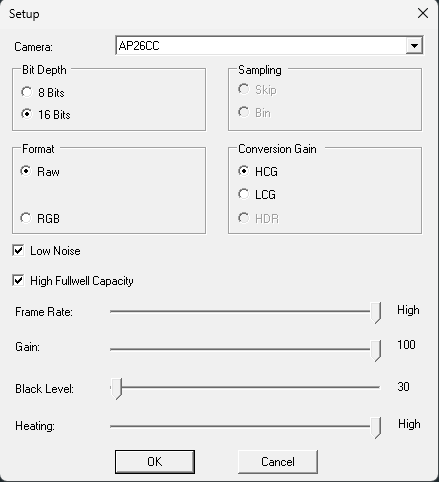
Conversion Gain Switch Using Native Driver
If you use imaging software such as N.I.N.A. or Astrophotography Tools (APT), you won't need to install a driver as the OGMA cameras are natively integrated into both software.
When using our native driver within an imaging software such as N.I.N.A. and Astrophotography Tools (APT), you will have the opportunity to select High Conversion Gain (HCG) and Low Conversion Gain (LCG) by using a panel or window dedicated to the settings of the camera directly inside the imaging software.
N.I.N.A.
After selecting and connecting to the OGMA camera, go to Equipment > Camera
Below is a screenshot of the Camera Settings panel in N.I.N.A. You can configure the Readout Modes as Low Conversion Gain (LCG) or High Conversion Gain (HCG).
The same panel will let you configure other parameters for your camera in N.I.N.A.
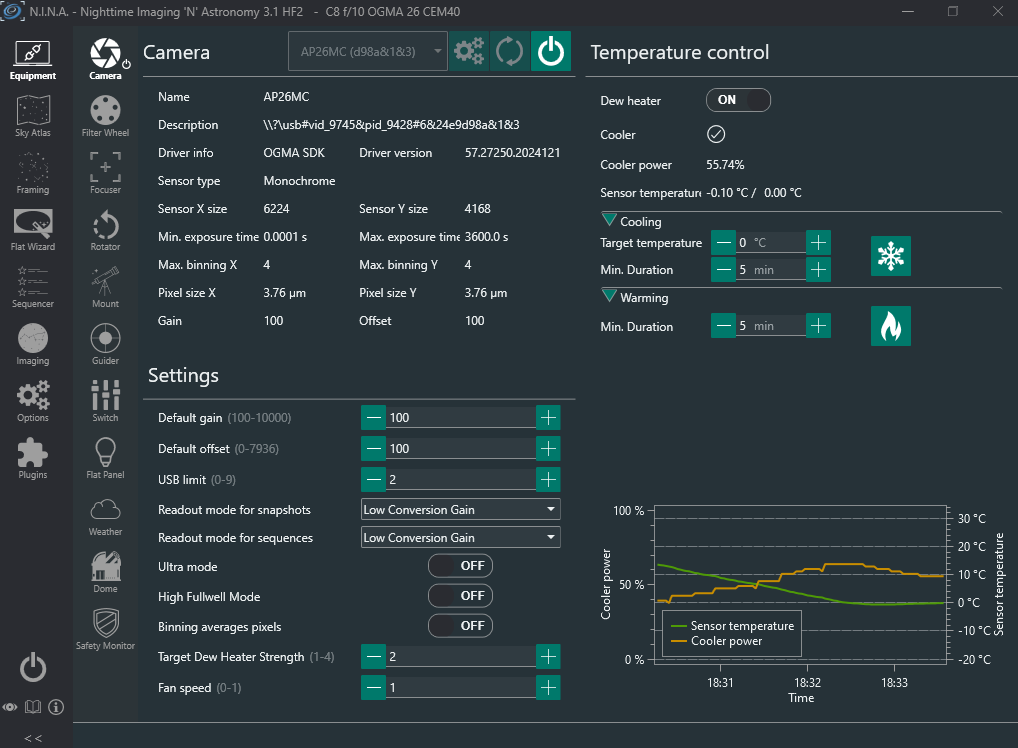
Astrophotography Tools (APT)
The OGMA cameras are supported natively in APT since version 4.16.
After selecting and connecting to the OGMA camera, click Settings. This button is located in the bottom right corner of the main window in APT.
Below is a screenshot of the Camera Settings window in APT. You can configure the High Conversion Gain (HCG) and other parameters for your OGMA camera in APT.
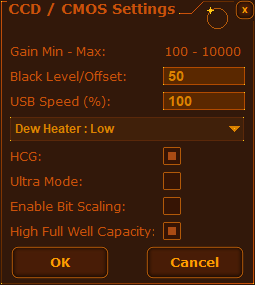
Conversion Gain Switch Using INDI or INDIGO
The INDI and INDIGO platforms are the best choices for connecting to the OGMA cameras if you use MacOS, a Linux-based Operating System, or specialized distributions such as Astroberry and Stellarmate.
INDI
If you are using Astroberry or Stellarmate, your OGMA driver may be already included. However, if you can't detect the OGMA camera, follow the general procedure for installing a drivir in INDI as described below.
If you are using INDI, search for the link to download and install the OGMA camera driver at https://indilib.org/individuals/devices/cameras.
Once the INDI driver is installed, select the OGMA camera and look for a Camera Settings panel or window. You can choose High Conversion Gain (HCG) and Low Conversion Gain (LCG).
INDIGO
The OGMA cameras are supported natively in INDIGO since version 2.0-222. Additionally, the popular imaging software for MacOS, Astroimager, which uses INDIGO, supports the OGMA cameras since version 4.7-755
If you use the INDIGO platform, you don't have to add another driver, as the OGMA cameras are natively integrated into INDIGO.